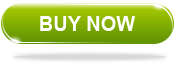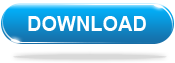Popular Topics
Popular Topics
- DVD, Blu-ray VS. Streaming
- DVD Movie to Google Nexus 6P
- DVD to Samsung Galaxy S6/S6 Edge
- Rip DVD Movie for Roku 3
- Google Nexus 9 vs Nexus 7
- DVD to iPad Air 2
- DVD to iPhone 6/6 Plus
- Copy and Rip DVD on Yosemite
- DVD to iPhone 5
- DVD to Galaxy S3
- DVD to Galaxy note
- DVD to the new iPad
- DVD to HTC One X
- Burn Avengers DVD to blank disc
- DVD to Huawei Ascend D2/Mate
- DVD to BlackBerry Z10
- DVD to Huawei Windows Phone 8 - Ascend W1
- Copy Skyfall DVD on hard drive
- Convert The Hobbit: An Unexpected Journey to MP4
- DVD to LG Optimus G
- DVD to Phablet Converter
- Nexus 10 vs iPad 4 vs Kindle Fire HD 8.9 vs Samsung Note 10.1
- DVD to Nokia Lumia 920
- DVD to Sony Xperia S
- Backup Top 10 Horror Movies
How to clone Cars DVD with Any DVD Cloner in 1:1 ratio ?
Cars 2006 & why clone Cars with Any DVD Cloner
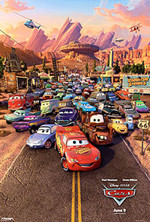 A hot-shot race-car named Lightning McQueen gets waylaid in Radiator Springs, where he finds the true meaning of friendship and family.
A hot-shot race-car named Lightning McQueen gets waylaid in Radiator Springs, where he finds the true meaning of friendship and family.
Cars was originally going to be released on November 4, 2005, but on December 7, 2004 the movie's release date was changed to June 9, 2006. Analysts looked at the release date change as a sign from Pixar that they were preparing for the pending end of the Disney distribution contract by either preparing non-Disney materials to present to other studios, or they were buying time to see what happened with Michael Eisner's situation at Disney. When Jobs made the release date announcement, he stated that the reasoning was due to wanting to put all Pixar films on a Summer release schedule, with DVD sales occurring during the holiday shopping season.
Why choose Any DVD Cloner to clone Cars ?
* Burn DVD to DVD, copy DVD to DVD folder, DVD to ISO
* Customize DVD Structure to copy or shrink
* Burn DVD folder to DVD and ISO to DVD
* Remove all DVD copy protections
Clone Cars DVD to blank DVD disk in 1:1 ratio
As we all know, the movie DVDs are protected by the copy protections(CSS, RC, RCE, APS, UOPs and Sony ARccOS), and proteced DVDs can not be burned to blank DVD for backup directly. But with Any DVD Cloner, the powerful DVD cloner software, you can clone Cars DVD easily in 1:1 ratio.
What you need? A Cars DVD, a computer with a DVD burner, a blank DVD disc, and a DVD Cloner software that you use to clone Cars DVD - Any DVD Cloner.
Mac user please click here for Any DVD Cloner Mac
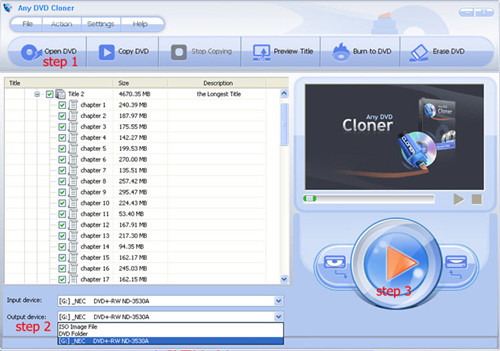
It takes 3 steps to clone Cars DVD to blank DVD disc with Any DVD Cloner.
Step 1: Insert Cars DVD into DVD burner and launch Any DVD Cloner, Any DVD Cloner can recognize the your DVD burner path automatcailly, then click 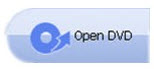
Step 2: Select "Output Device":
ISO Image File: this option will create ISO image file on hard disk;
DVD Folder: this option will backup DVD to local hard disk as folder;
Source DVD drive: if you want to clone Cars to a blank DVD disc with only one DVD burner, select the same as the "Input Device".
Step 3: Click  to start
to start
While, if you just want to copy Cars DVD to your hard drive, we suggest you to use this complete free DVD copy software - DVDSmith Movie Backup, which will copy your dvds to your hard drives easily.
How to Copy Cars DVD to Hard Drive with DVDSmith Movie Backup?
Copying Cars DVD to hard drive with DVDSmith Movie Backup is extremely simple. With a few clicks, Cars DVD can be copied to hard drive as DVD folder and there won't be any quality loss. Below is the instructions of copying DVD to hard drive with DVDSmith Movie Backup.
1. Insert Cars DVD in your DVD drive
The logo of your DVD drive will be changed into a disc shape with disc name as below:

(Note: this disc named 0223 is for illustration only, since that the disc name will be loaded automatically according to your disc.)
2. Choose backup mode
In the main work space, you can see two backup modes:
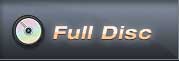
This will backup all contents from the DVD, including main movie, bonus features, and maybe some other extra video clips.
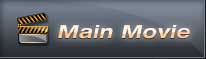
This will only backup the main movie from the DVD, excluding bonus features or other extra video clips.
(Note: see the difference between these two modes)
3. Select source disk location
All DVD drivers will be listed in the drop down list. Select the drive where the movie DVD is inserted.
![]()
4. Select output folder path
Remember to choose a place where there's enough space to put the backup files.
If the Free Space of Hard Disk is smaller than the DVD Size, you should press this ![]() button to change output folder with enough free space in the disk.
button to change output folder with enough free space in the disk.
Otherwise, this prompt will appear:
5. Select Copy Method.
There are three copy methods availalbe of copying DVD to hard drive with DVDSmith Movie Backup. The DVD copy methods are:
Normal: For unencrypted and CSS encrypted DVD.
Lowly Enhanced: less scan times to decrypt DVD.
Highly Enhanced: more scan times to decrypt DVD.
6. Start backup
After all DVD copying settings are done, press "Start Backup" button to start the DVD copying process.
If you decide to backup later or just want to cancel it, press "Stop Backup" button to stop the DVD copying process.
7. Check the Output Folder
Once the backup process is finished, you can explore them on the hard disk:
(Note: above file illustration is in Full Disc mode. If using Main Movie mode, there will be different.)
Clone Cars DVD to blank DVD disk with Any DVD Cloner or copy Cars DVD on hard drive with DVD Movie Backup Freeware, easy to backup Cars DVD in flexible ways.
Home | About | Legal Notices | Sitemap | Spotify Music Converter | Apple Music Converter | Amazon Music Converter | Tidal Music Converter | Streaming Audio Recorder | Video Enhancer AI | Face Blur AI | Photo Enhancer AI | AI Photo Edtior | AI Image Upscale | Streaming Video Downloader | Disney+ Video Downloader | HBOMax Video Downloader | Amazon Video Downloader | Netflix Video Downloader | YouTube Video Downloader | YouTube Music Converter | Data Loss Prevention
Copyright © 2005-2025 DVDSmith Inc., All Rights Reserved.