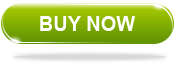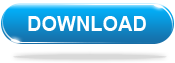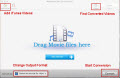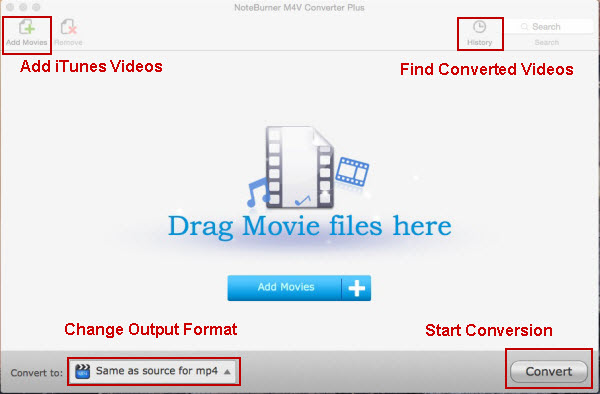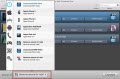"Your products are the most amazing coding I have ever see or used!!!!!Absolute perfection. Tight, concise. Flawless execution! The most pleasant experience for me in a long time. It's so incredibly good."
-John McClain
Reward By Expert
Noteburner M4V Converter Plus for Mac is used to remove the DRM (Digital Rights Management) protection from iTunes movies, TV shows and videos and converts them into other plain video or audio formats, while retaining 100% loss-less quality. It also keeps all the original subtitles and audio tracks (including audio descriptions), so you essentially lose absolutely nothing from the original!
- Legally Remove DRM from iTunes M4V Movies/TV Shows
- Remove DRM 20X Faster with Higher Quality
- Keep AC3 5.1 Audio Tracks, Preserve Subtitles & Audio Tracks
- Convert iTunes Purchases and Rentals to Unprotected Videos
- Support the Latest Version of iTunes 12.8 and macOS Sierra 10.12
Note : To remove DRM from Apple Music, please choose NoteBurner iTunes DRM Audio Converter
Features

Noteburner M4V Converter Plus for Mac enables users remove DRM from both iTunes rentals and purchases, thus to convert the DRM-ed M4V video to plain video&audio formats. With Noteburner M4V Converter Plus, you can play iTunes videos at any devices and keep iTunes rentals forever without any time limitation.

Noteburner M4V Converter Plus can convert iTunes videos with multilanguage subtitles and all audio tracks kept, including AC3 Dolby 5.1 audio & audio descriptions, which is a commonly missing feature in most the other free DRM removal tools. Means you can enjoy iTunes downloaded Movies and TV shows in AC3 Dolby 5.1 audio even after the video is converted.

NoteBurner M4V Converter Plus for Mac enables you remove DRM and convert iTunes DRM protected movies and TV shows 20X faster using advanced encoding technology. Meanwhile, the resulted DRM-free videos are converted with 100% lossless quality, which will never disappoint you.

Noteburner M4V Converter Plus is a feature-rich preset-based media converter that can encode a batch of videos at a time to Google, Motorola, Samsung Galaxy, Sony, Blackberry, Lumia, HTC, iPad Air 2/Mini 3, iPhone XS Max, iPhone XS, iPhone XR, iPod, WD TV, PSP, PS3 , along with supporting video formats like MP4, AVI, MPG, MPEG-1, MPEG-2, 3GP, 3G2, FLV, SWF and more.

Noteburner M4V Converter Plus is completely compatible with Mac OS 10.7, 10.8, Mavericks 10.9 and Yosemite 10.10, EI Capitan 10.11, Sierra 10.12 and the latest iTunes 12.8, and will constantly be upgraded for each new system and iTunes. You will not worry about compatible issue of Noteburner M4V Converter Plus with your latest Mac OS and iTunes.
| Delivery | Keycode |
| File Size | 22 MB |
| Version | 4.2.3 |
| Platform | Mac OS X 10.8 - 10.12 |
| Supported Input Formats | |
| Videos | M4V(iTunes Purchases and Rentals protected by DRM) |
| Supported Output Formats | |
| Video Formats | WMV, MPEG, MP4, AVI, ASF, 3GP, 3G2, FLV, SWF, MOV, VOB, F4V |
| Audio Formats | MP3, AAC, WMA, FLAC, M4A, M4R, AMR, MP2 |
| System Requirements | |
| Processor | 1G Hz processor, or above |
| RAM | 256MB or higher of RAM |
| Resolution | 1024*768 resolution display or higher |
Click the thumbnail to view larger image
How to Remove DRM from iTunes Videos with Noteburner M4V Converter Plus for Mac?
Step 1.Download and install Noteburner M4V Converter Plus for Mac
For Mac OS 10.8 or later users
>>Please download the latest version here<<
For Mac OS 10.6 or 10.7 users
>>Please download the compatible version here<<
Step 2. Import iTunes videos
At the center of the UI, a big "Add File" option is available for manually adding files. The program by default uses iTunes media location to add files. You can easily add required files using the drop down menu from categories like Music, Movies, TV shows and podcasts. It also supports drag & drop behavior for adding files, it let users manually add as many files as they want.
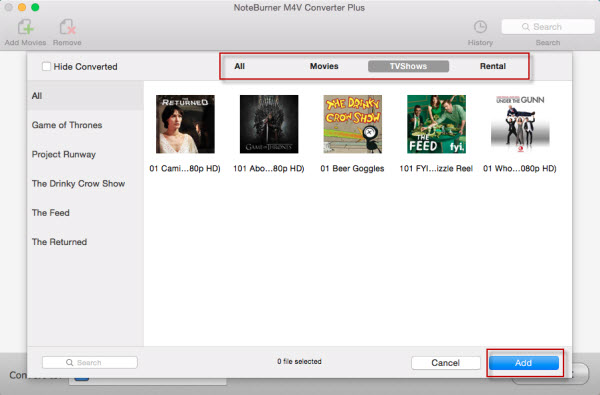
Step 3. Adjust the video duration, choose video and audio track
After successfully importing the M4V resource files to the program, you can directly find the videos are displayed on the main interface. You can adjust the duration, select video track and audio track according to your preference.
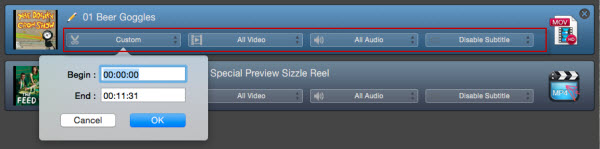
Step 4. Set ouput format
At the bottom of the program UI you can see "Convert to" option. Formats are grouped as device friendly, making it easier to pick out the right one if you are converting files to play on another device/platform.
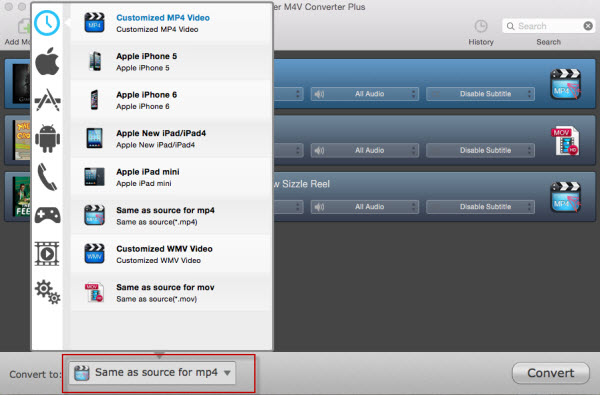
Step 5. Start conversion
You need to click the button "Convert"on the bottom of the main interface and you will come into a new converting window. After conversion, the converted videos will be saved on the default folder.
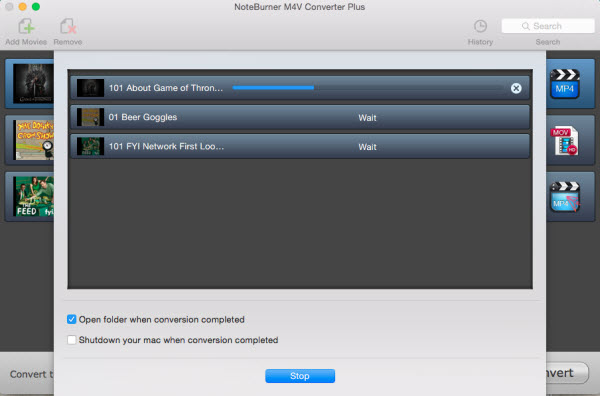
Home | About | Legal Notices | Sitemap | Spotify Music Converter | Apple Music Converter | Amazon Music Converter | Tidal Music Converter | Streaming Audio Recorder | Video Enhancer AI | Face Blur AI | Photo Enhancer AI | AI Photo Edtior | AI Image Upscale | Streaming Video Downloader | Disney+ Video Downloader | HBOMax Video Downloader | Amazon Video Downloader | Netflix Video Downloader | YouTube Video Downloader | YouTube Music Converter | Data Loss Prevention
Copyright © 2005-2025 DVDSmith Inc., All Rights Reserved.