- DVD Movie to Google Nexus 6P
- DVD to Samsung Galaxy S6
- DVD Movie for Roku 3
- Google Nexus 9 vs Nexus 7
- DVD to iPad Air 2
- DVD to iPhone 6/6 Plus
- DVD to iPhone 5
- DVD to Samsung Galaxy S5
- DVD to Sony Xperia Z2
- DVD to Microsoft Xbox One
- DVD to Samsung Galaxy Tab S
- DVD to Apple iPad Air
- DVD to Lenovo IdeaPad Yoga 2

DVDSmith Online Support Center
How to choose Main Movie Manually?
If Any DVD Cloner Platinum fails to recognize the main movie part of source DVD disc, please follow the below tips to find main movie manually:
Step 1: Please make sure that VLC media player is installed on your computer.
It is a free multimedia player which can be downloaded from: http://www.videolan.org/vlc/index.html
Step 2: Open the movie DVD disc with VLC media player.
1. Open VLC media player, click "Media" on the upper left of the interface and then choose "Open Disc".
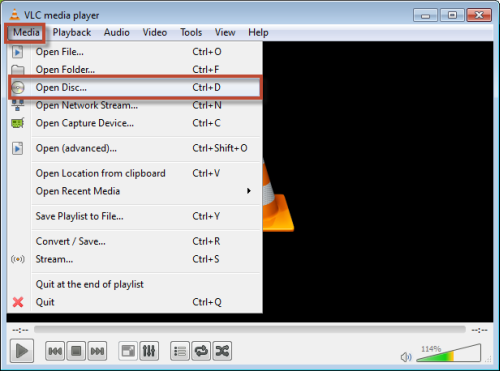
2. In the popup dialogue box, Disc Device column will show the name of the inserted disc. Click "Play" button to confirm.
Note: If you have two DVD drivers or more and the Disc Device dose not show the one you want to copy, you can click "Browse" to select the correct DVD disc.
Step 3: When VLC media player is playing the main movie, click "Playback" tag and choose "Title". All the titles are in the list and the title which includes main movie will be marked.
For example, you can see that title 28 is marked in the below picture.
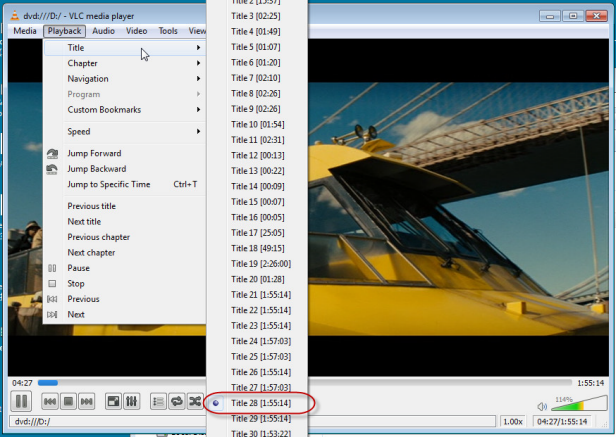
Note: Please remember that only when the player is playing the main movie part can you find the correct title.
Step 4: Open Any DVD Cloner Platinum and choose "Customize" under DVD Clone tag.
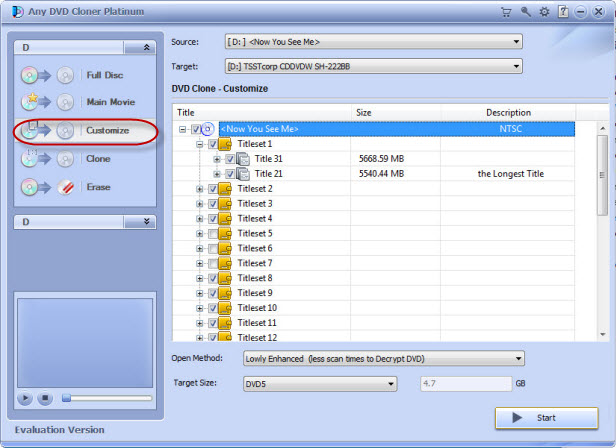
Step 5: Deselect all the titles.
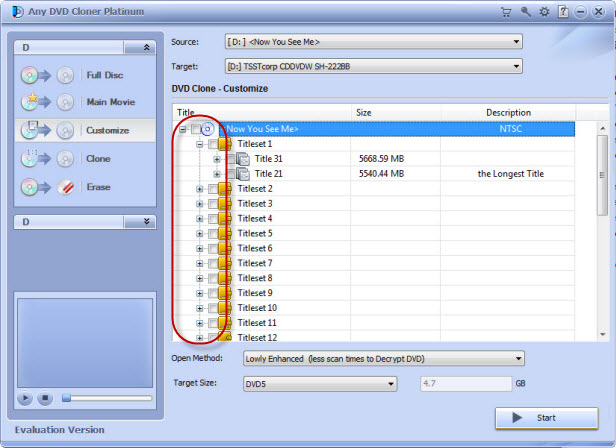
Step 6: Choose the title that was marked in Step 3.
Take the previous example, you need to select title 28 in the window.
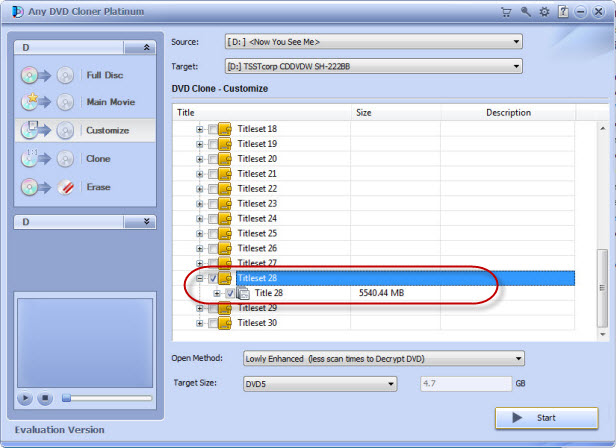
Step 6: Click "Start" button to copy the main movie.
If you have any other problems, please contact us: support [at] dvdsmith.com (replace [at] as @ before sending message)
Home | About | Legal Notices | Sitemap | Spotify Music Converter | Apple Music Converter | Amazon Music Converter | Tidal Music Converter | Streaming Audio Recorder | Video Enhancer AI | Face Blur AI | Photo Enhancer AI | AI Photo Edtior | AI Image Upscale | Streaming Video Downloader | Disney+ Video Downloader | HBOMax Video Downloader | Amazon Video Downloader | Netflix Video Downloader | YouTube Video Downloader | YouTube Music Converter | Data Loss Prevention
Copyright © 2005-2025 DVDSmith Inc., All Rights Reserved.

