 Popular Topics
Popular Topics
- DVD to Samsung Galaxy S6 Edge
- DVD to iPhone 5
- DVD to Galaxy S2
- DVD to Galaxy S3
- DVD to Galaxy note
- DVD to the new iPad
- DVD to HTC One X
- DVD to Nokia Lumia 920
- Burn Avengers DVD to blank disc
- DVD to Huawei Ascend D2/Mate
- DVD to BlackBerry Z10
- DVD to Huawei Windows Phone 8 - Ascend W1
- Copy Skyfall DVD on hard drive
- Convert The Hobbit: An Unexpected Journey to MP4
- DVD to LG Optimus G
- DVD to Phablet Converter
- Nexus 10 vs iPad 4 vs Kindle Fire HD 8.9 vs Samsung Note 10.1
- DVD to Microsoft Surface
- DVD to Nokia 808 PureView
- Backup Top 10 Horror Movies
Top 10 best horror movies
How to backup Triangle movie DVD with freeware DVDSmith Movie Backup
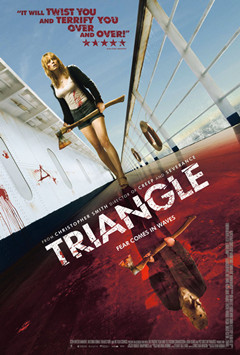
Story line: When Jess sets sail on a yacht with a group of friends, she cannot shake the feeling that there is something wrong. Not long after received mysterious help signal, the yacht hits a storm and a friend is missing, they finally survive after go through struggle and board on a passing ocean liner. It is a mysterious missing cruise ship in 1930, and looks unexpectedly empty but Jess is convinced that she's been on before. And, their misery is just starting. What appears next are mysterious killer, blood on mirror and continuous death, brings this group people in danger, and let Jessie stuck into endless cycle of struggle. can they escape from the suffering in the end?
Great creativity, fresh story line, and suspicious details deeply expressed the audience. Just as said on the poster, it will twist you and terrify you over and over. If you are a horror movie fan, this is definitely a good one you can't miss and worth to backup.
DVDSmith Movie Backup is such a free DVD backup software that can copy DVD to hard drive. You can use this software in combination with Any DVD Cloner to copy DVD to DVD, or rip DVD to popular video formats to play on mobile devices with Any DVD Cloner Platinum, or even edit the DVD folder and make your own movie creatively with Any DVD Converter Ultimate.
How to copy Triangle to hard drive with DVDSmith Movie Backup
Copying Triangle to hard drive is pretty simple. Just a few clicks, you can finish this task without any quality loss. Herewith the instructions.
Step 1. Insert Triangle DVD in your DVD drive
Then you can find the DVD on "my computer"

(Note: this disc named 0223 is for illustration only, the disc name will be loaded automatically according to your disc.)
Step 2. Choose copy mode
In the main interface, you can see two different backup modes, one is full disc, the other is main movie
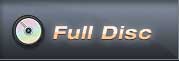
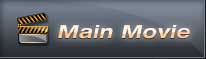
Full disc will backup all contents from the DVD, including main movie, bonus features, and maybe some other extra video clips.
Main movie will only copy the main movie part of DVD.
Step 3. Select source disk location
All DVD drivers will be listed in the drop down list. Select the drive where the movie DVD is inserted.
![]()
Step 4. Select output folder path
Choose a disc on computer where there's enough space to put the backup files.
![]()
Otherwise, the following prompt will appear:
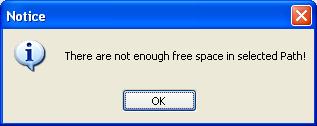
If the default disc don't have enough space, you can press ![]() button to change output folder with enough free space in the disk.
button to change output folder with enough free space in the disk.
Step 5. Select Copy Method.
There are three copy methods available of copying DVD to hard drive with DVDSmith Movie Backup. The DVD copy methods are:
Normal: For unencrypted and CSS encrypted DVD.
Lowly Enhanced: less scan times to decrypt DVD.
Highly Enhanced: more scan times to decrypt DVD.
(Usually we can choose the Lowly Enhanced Copy Method.)
Step 6. Start backup
Press "Start Backup" button to start the DVD copying process.
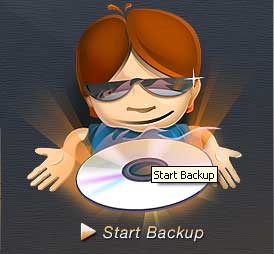
Press "Stop Backup" button to stop the DVD copying process.

Step 7. Check the Output Folder
Once the backup process is finished, you can find the DVD folder of Triangle on hard drive:
Click here to watch the video tutorial.
Home | About | Legal Notices | Sitemap | Spotify Music Converter | Apple Music Converter | Amazon Music Converter | Tidal Music Converter | Streaming Audio Recorder | Video Enhancer AI | Face Blur AI | Photo Enhancer AI | AI Photo Edtior | AI Image Upscale | Streaming Video Downloader | Disney+ Video Downloader | HBOMax Video Downloader | Amazon Video Downloader | Netflix Video Downloader | YouTube Video Downloader | YouTube Music Converter | Data Loss Prevention
Copyright © 2005-2025 DVDSmith Inc., All Rights Reserved.
Home | About | Legal Notices | Sitemap | Spotify Music Converter | Amazon Music Converter | Streaming Audio Recorder | Video Enhancer AI | Face Blur AI | Photo Enhancer AI | AI Photo Edtior | AI Image Upscale | Streaming Video Downloader | Disney+ Video Downloader | HBOMax Video Downloader | Amazon Video Downloader | Netflix Video Downloader | YouTube Video Downloader
Copyright © 2005-2025 DVDSmith Inc., All Rights Reserved.

