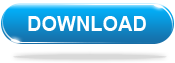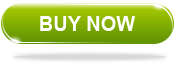Popular Topics
Popular Topics
Wacth DVD Movies on Motorola Razr i
Convert DVD to Motorola Razr i with Any DVD Cloner Platinum

Motorola Razr i is the latest smartphone from the now Google-owned firm, and this mid-range handset promises edge-to-edge action in the palm of your hand. Its Super AMOLED Advanced 4.3-inch display spans from edge-to-edge with virtually no border – giving you more screen with less phone.
For Razr i users, may wonder how to watch videos from movie DVD freely with this amazing smartphone, Any DVD Cloner Platinum - one of the best DVD to Motorola Converter that can create perfect video file for copy protected movie DVDs with super fast speed. Movie DVDs are released with copy protections and region codes, which would prevent users to making copies or ripping DVD to videos successfully.
Any DVD Cloner Platinum supports ripping encrypted movie DVD to all mobile devices such as Lumia 800, Samsung Galaxy S3, iPhone 5, iPad, Android phones and Android tablets, Lumia 920, Google Nexus 7, etc. by ripping DVD to videos including MP4, M4V or MKV with the same quality to the source DVDs. and it is available for downloading for free trial.
 Download Any DVD Cloner Platinum for Windows - Convert DVD to Motorola Razr i on Windows
Download Any DVD Cloner Platinum for Windows - Convert DVD to Motorola Razr i on Windows
 Download Any DVD Cloner Platinum for Mac OS - Convert DVD to Motorola Razr i on Mac
Download Any DVD Cloner Platinum for Mac OS - Convert DVD to Motorola Razr i on Mac
Any DVD Cloner Platinum is an all-in-one DVD cloner and DVD ripper software for copying and converting encrypted movie DVD to blank DVD disc or video with 1:1 ratio image quality.
Step-by-step guide to convert encrypted DVD to Motorola Razr i with Any DVD Cloner Platinum
Step 1: Choose Open Method

Highly Enhanced would waste more time to detect DVD than Lowly Enchanced.
Step 2: Open Source DVD
Insert DVD into DVD drive,then click "Open DVD" to load DVD information into the Any DVD Cloner Platinum.
Step 3: Choose DVD Ripping mode
Step 4: Choose Output Folder
Choose output folder in "Target" , which is used to save the output video file. You can use windows default document folder. Or, select DVD Folder from the drop-down list of the Target option, and browse a folder to save the converted video.
Step 5: Select Output Options
Output Format: .MP4, .M4V and .MKV output formats are available. Please note you need to select right output format for your device. Here we choose "Normal" for ripping DVD to Motorola Razr i.
Click Title Start/End Setting button, you can set chapters you want to convert for a certain title for watching on Motorola Razr i. For example, for title 2, chapters from 3 to 9 will be converted while other chapters won't.
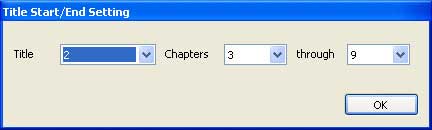
Step 6: More Settings
Click More Settings and two tabs will appear. They are Video, Audio and Pictures.
Under the Video & Audio tab, you can set the video and audio parameters.
Under the Pictures tab, you can crop the image.
Step 7: Click " Start " button to begin the copying process
Note: The program will automatically replace the previous ripped movie with the newly ripped movie in the output folder. Thus, you need to manually transfer your converted movie to another folder once the program finishes ripping a DVD movie.
Key features of Motorola Razr i
Android 4.0, can be upgraded to Android 4.1
Support NFC network
4.3-inch Super AMOLED screen
Home | About | Legal Notices | Sitemap | Spotify Music Converter | Apple Music Converter | Amazon Music Converter | Tidal Music Converter | Streaming Audio Recorder | Video Enhancer AI | Face Blur AI | Photo Enhancer AI | AI Photo Edtior | AI Image Upscale | Streaming Video Downloader | Disney+ Video Downloader | HBOMax Video Downloader | Amazon Video Downloader | Netflix Video Downloader | YouTube Video Downloader | YouTube Music Converter | Data Loss Prevention
Copyright © 2005-2025 DVDSmith Inc., All Rights Reserved.
Home | About | Legal Notices | Sitemap | Spotify Music Converter | Amazon Music Converter | Streaming Audio Recorder | Video Enhancer AI | Face Blur AI | Photo Enhancer AI | AI Photo Edtior | AI Image Upscale | Streaming Video Downloader | Disney+ Video Downloader | HBOMax Video Downloader | Amazon Video Downloader | Netflix Video Downloader | YouTube Video Downloader
Copyright © 2005-2025 DVDSmith Inc., All Rights Reserved.