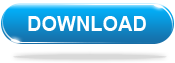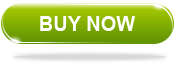Popular Topics
Popular Topics
Pantech Burst - A smartphone with the lowest price
How to rip DVD to Pantech Burst - DVD to Pantech Burst Ripper

Pantech Burst has 4G LTE, a 4-inch Super AMOLED screen, a (good) 5-megapixel camera, a front-facing camera, and a 1.5GHz dual-core processor. Poorer call quality and battery life are the price trade-offs, but if you can live with that, you'll find in the Burst a Gingerbread device that pretty much does it all.
Pantech Burst does not feature with an outstanding screen display: Super AMOLED capacitive touchscreen, 256K colors. However, if you like to watch your favorite DVD movies on Pantech Burst, we can help. Vidoe supported by Pantech Burst are: MP4/WMV/H.264/H.263. All you need is a DVD to Pantech Burst Ripper - Any DVD Cloner Platinum
DVD to Pantech Burst Ripper key features
* Rip DVD to MP4, MKV, M4V
* Burn DVD to DVD, copy DVD to DVD folder or ISO Image File
* Customize DVD Structure to copy or shrink
* Shrink DVD-9 to DVD-5
* Remove all DVD copy protections
Download the best DVD to Pantech Burst Ripping software to convert your favorite DVD movies to Pantech Burst easily!
Click here for Any DVD Cloner Platinum Mac
How to Rip DVD Movies to Pantech Burst
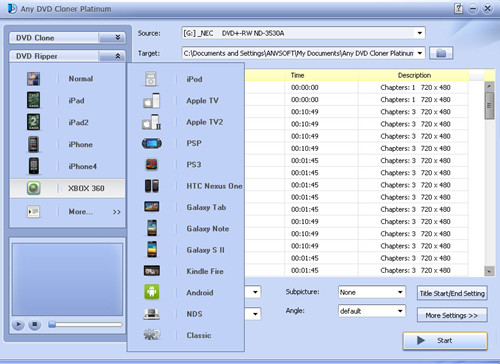
Step 1: Choose Open Method

Step 2: Open Source DVD
Step 3: Choose DVD Ripping mode
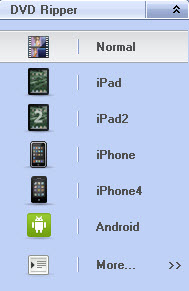
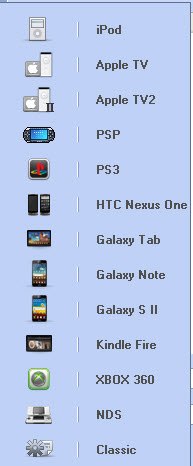
More than 10 popular portable devices such as Samsung Galaxy Note, Samsung Galaxy S2, ipad, Apple TV, etc are listed for users to select. Default setting with those options are more convenient for users to rip DVD movies to Portable devices including Pantech Burst, and time can be saved. Here we choose "Normal" with MP4 so as to play the output video on Pantech Burst.
Step 4: Choose Output Folder
Choose output folder in "Target" , which is used to save the output video file for playback on Pantech Burst. You can use windows default document folder. Or, select DVD Folder from the drop-down list of the Target option, and browse a folder to save the converted movie.
Step 5: Select Output Options

Audio: Here you can choose audio language for output video. The available options depend on original DVD.
Subpicture: Here you can choose subpicture for output video. The available options depend on original DVD.
Output Format: M4V, MP4 and MKV output formats are available. Please note you need to select right output format for your device.
Click Title Start/End Setting button, you can set chapters you want to convert for a certain title. For example, for title 2, chapters from 3 to 9 will be converted while other chapters won't.
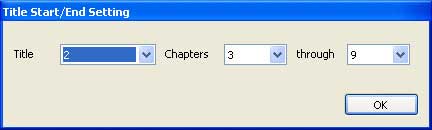
Generally speaking, the default settings for the output options bring the best quliaty for the output video, we no need to change any settings at all. However, it is free to customized output video like choose one subpicture or specific audio, etc.
Step 6: Change More Settings
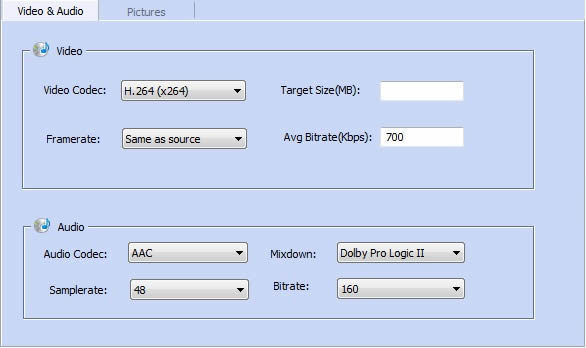
Click More Settings and two tabs will appear. They are Video, Audio and Pictures.
Under the Video & Audio tab, you can set the video and audio parameters.
Under the Pictures tab, you can crop the image:
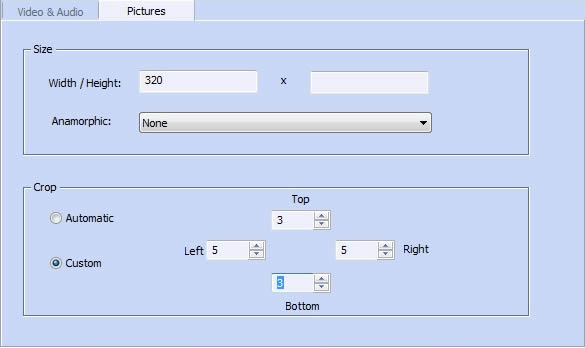
Step 7: Click " Start " button to begin the ripping process
Note: The program will automatically replace the previous ripped movie with the newly ripped movie in the output folder. Thus, you need to manually transfer your converted movie to another folder once the program finishes ripping a DVD.
When the ripping finished, find out the video file in "Target" folder, transfer the file to Pantech Burst, then you can watch your favorite DVD movies on Pantech Burst anytime and anywhere.
Home | About | Legal Notices | Sitemap | Spotify Music Converter | Apple Music Converter | Amazon Music Converter | Tidal Music Converter | Streaming Audio Recorder | Video Enhancer AI | Face Blur AI | Photo Enhancer AI | AI Photo Edtior | AI Image Upscale | Streaming Video Downloader | Disney+ Video Downloader | HBOMax Video Downloader | Amazon Video Downloader | Netflix Video Downloader | YouTube Video Downloader | YouTube Music Converter | Data Loss Prevention
Copyright © 2005-2025 DVDSmith Inc., All Rights Reserved.
Home | About | Legal Notices | Sitemap | Spotify Music Converter | Amazon Music Converter | Streaming Audio Recorder | Video Enhancer AI | Face Blur AI | Photo Enhancer AI | AI Photo Edtior | AI Image Upscale | Streaming Video Downloader | Disney+ Video Downloader | HBOMax Video Downloader | Amazon Video Downloader | Netflix Video Downloader | YouTube Video Downloader
Copyright © 2005-2025 DVDSmith Inc., All Rights Reserved.